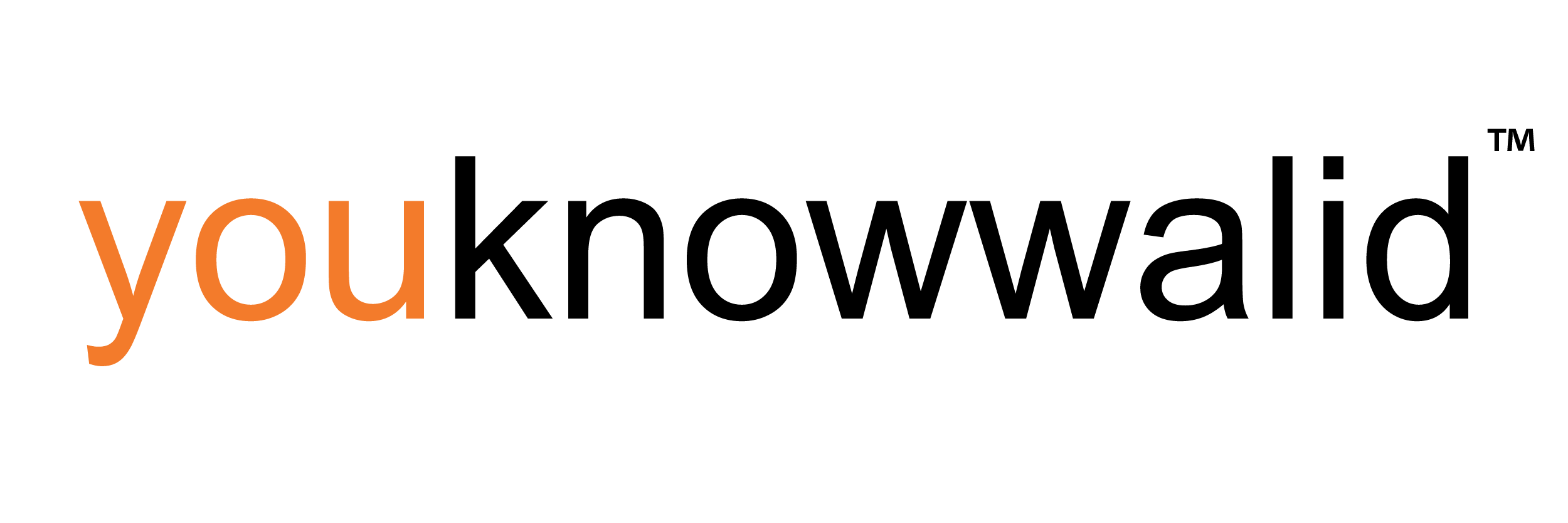Are you confused about the Meta Business Suite and the Business Manager? What are their individual purposes and how do they function? The difference between the two tools can be difficult to understand!
The Meta Business Suite may be intended to replace the Business Manager but I’m still not clear on that transition. Meta is currently saying that the two tools are supposed to work “alongside each other”.
As Meta Business Suite has rolled out, the navigation between the tools, access, and where to find things is confusing.
In this post, I’ll attempt to untangle the web of connections between the two offerings so that you can make sense of it all!
What is the Meta Business Suite?
The Meta Business Suite is basically a tool that Facebook added in 2020 to help you manage Facebook and Instagram in one place. The Meta Business Suite is primarily used to:
- Post to both Facebook and Instagram
- Schedule Posts and Stories to both Facebook and Instagram
- Access and answer direct messages and notifications from both platforms
- See your Insights (stats) on both platforms
You can also access other tools like the Leads Center, Ads, and Commerce, and get into the Business Manager.
You can access the Business Suite here: https://business.facebook.com/
That link actually used to take you into the Business Manager but now it goes to the Business Suite so it’s confusing.
You can switch back to the Business Manager view but you will lose the ability to schedule posts with the Business Suite if you do that.
When you are in the Meta Business Suite, you should see that indicated in the upper left corner. You see the main menu items on the left sidebar but then there are many more tools you can access in the All Tools selection.
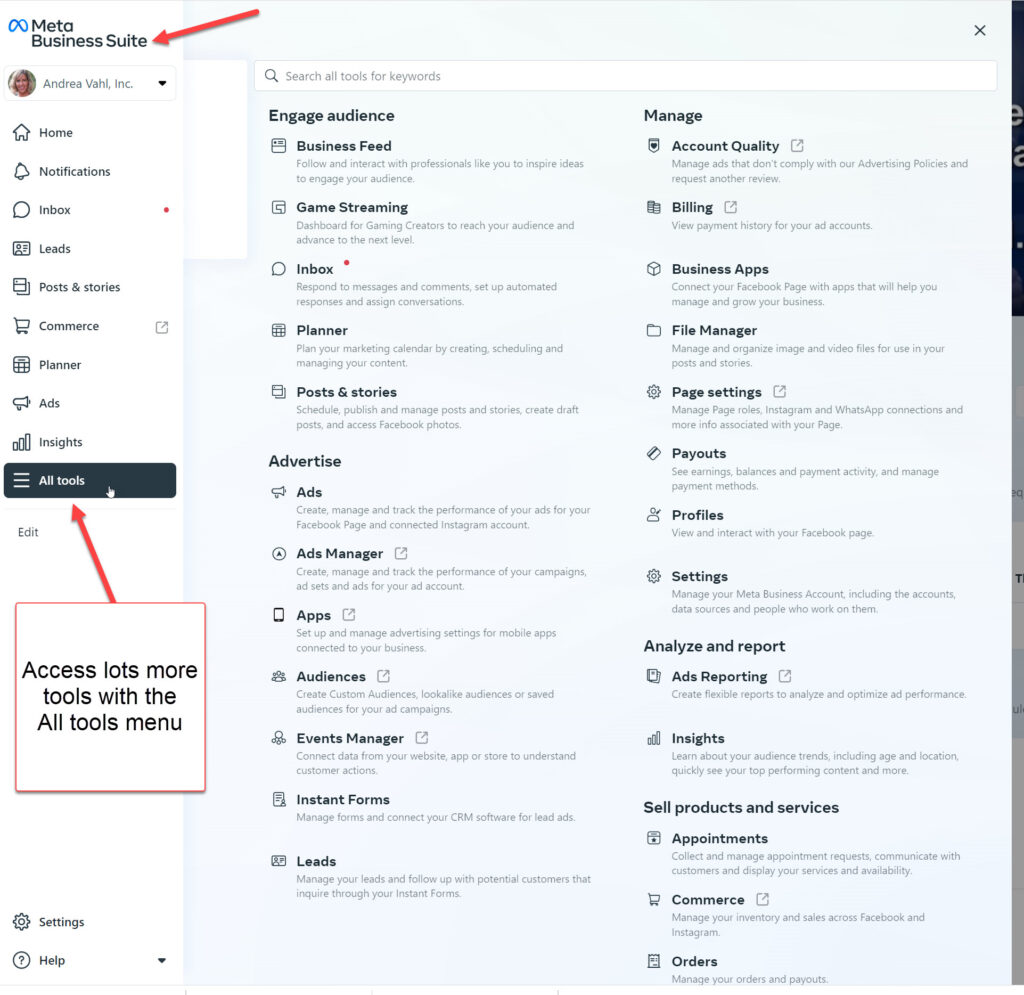
The left-side menus can look VERY different depending on where you are in the back end of the Business Suite.
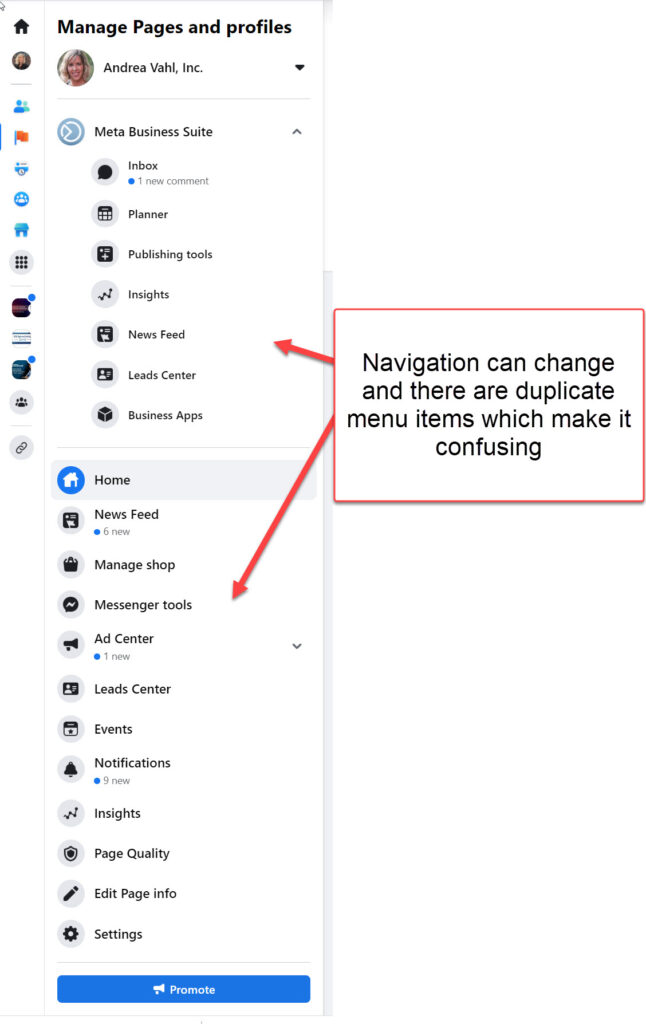
The Business Suite is the main place where you create and schedule organic content. It has become a layer on top of Facebook, Instagram, and Messenger to bring them all into one area.
What is the Business Manager?
The Business Manager is a tool that was introduced in 2014 and it was introduced as a central place to manage access to Facebook Ad Accounts and Pages. It was also introduced as a safe way for Agencies to work on client accounts through Partner access.
According to Meta, the Business Manager is a place to:
Maintain control, security and privacy of your Facebook and Instagram assets by managing your Meta Business Account on Meta Business Manager.
Using the Business Manager is optional, but if you are advertising on Facebook or Instagram, you do need it in order to do the following things:
- Domain Verification – verify your own website as a place that you own. This came about during the Apple iOS14 changes and allows people to see your website as a trusted site.
- Partner Access – as of this writing, I don’t see a way to give a Business Partner access to all your assets so another Business Manager can work on your Ads or Facebook Page.
- Customer Lists for Retargeting or Lookalike Audiences – in order to upload a list of your customers (or email subscribers), you do need to use the Business Manager.
- Block Lists – Block lists stop your ads from appearing in places you don’t consider safe for your brand or campaign.
The best way to access the Business Manager is to go to https://business.facebook.com/settings
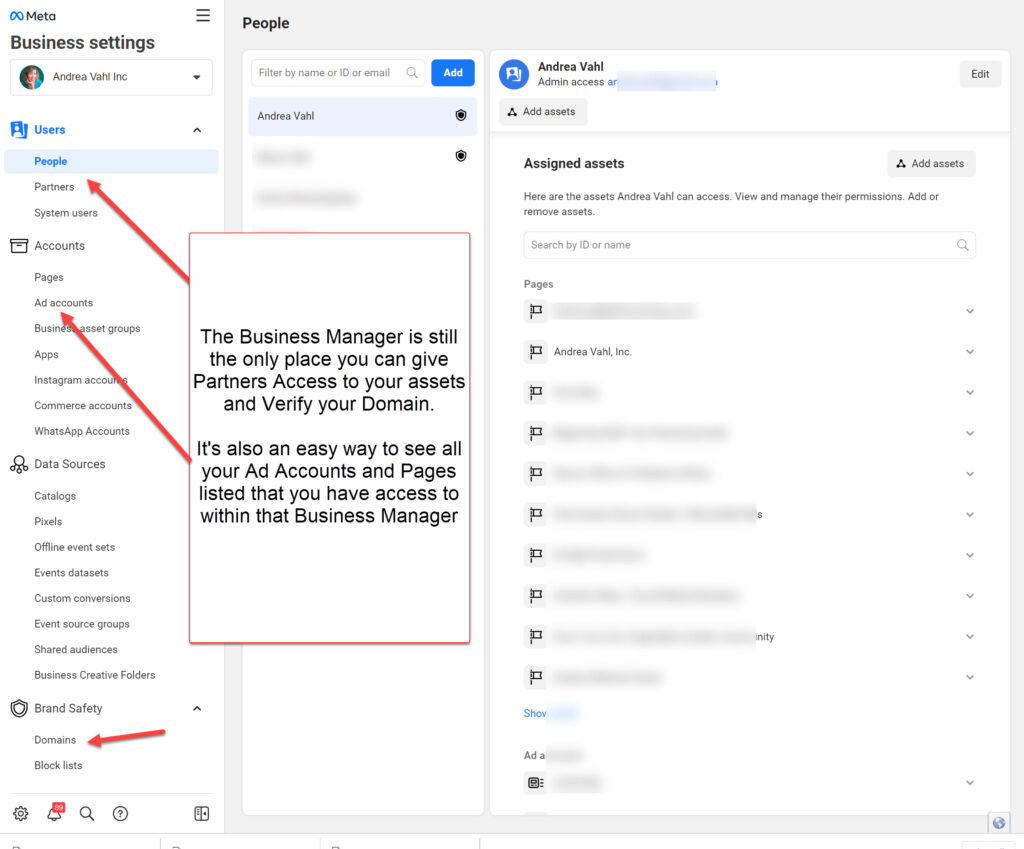
If you have been added as a personal profile into multiple Business Managers, then you may see a different menu.
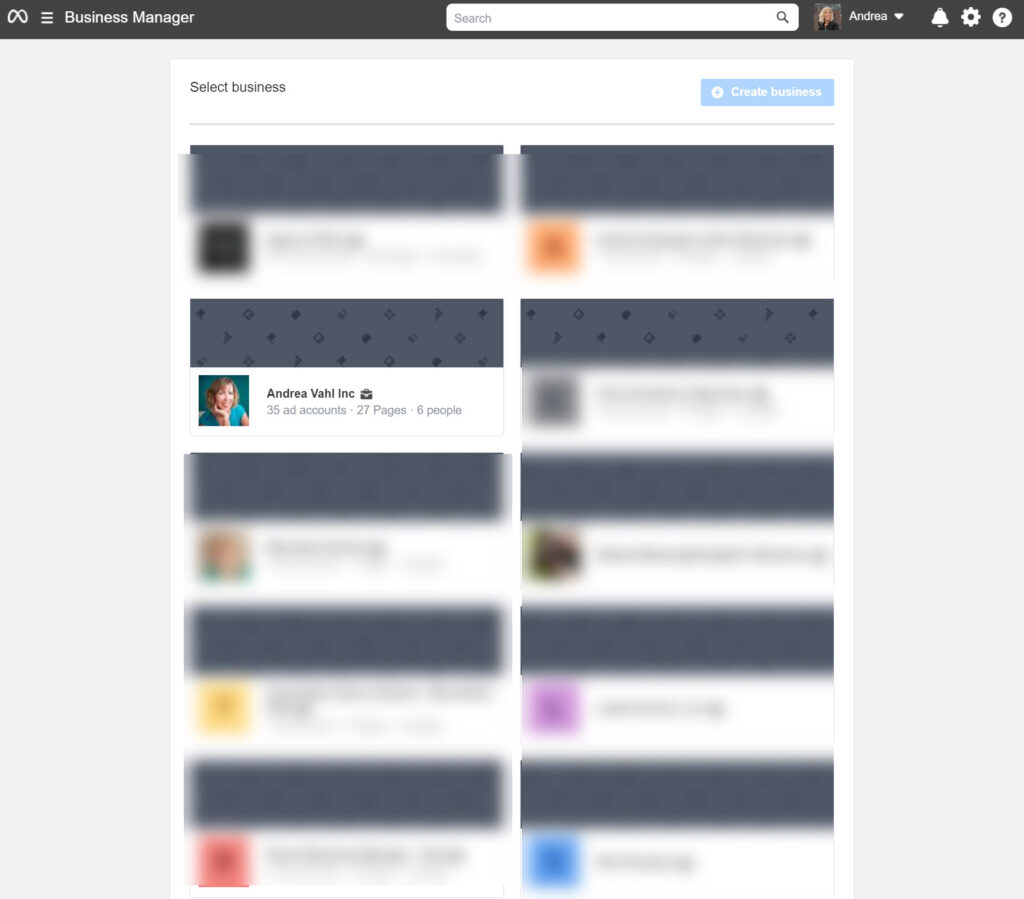
And if that weren’t confusing enough, you may not see a Business Manager at all if you haven’t created one.
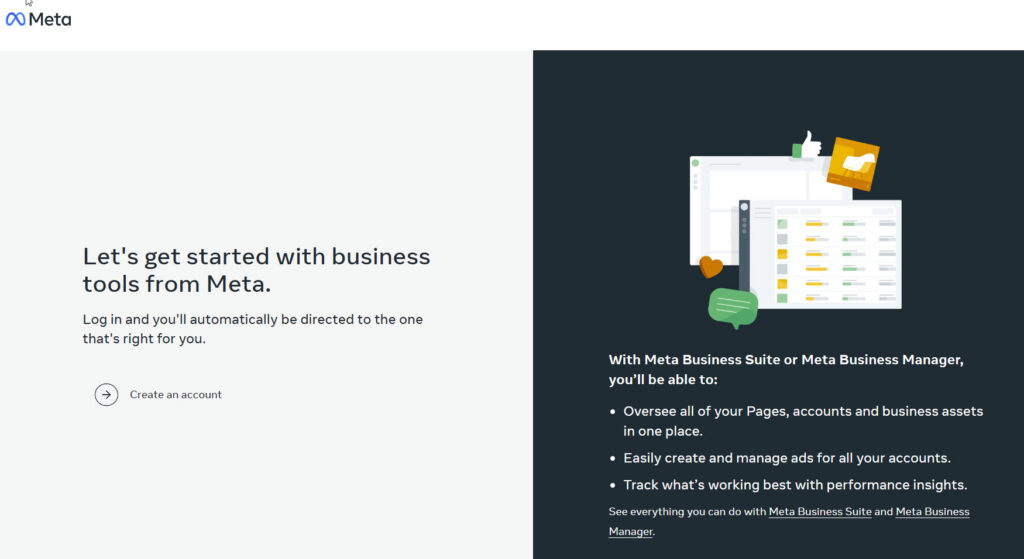
I think it’s a good idea to create a Business Manager to manage access if you are going to be advertising. But make sure you know what you are doing!
Once you create the account you will need to “Claim a Page, and “Claim an Ad Account” in order to bring everything under the Business Manager umbrella. But be aware because once you Claim an Ad Account into a Business Manager, it can’t be removed!
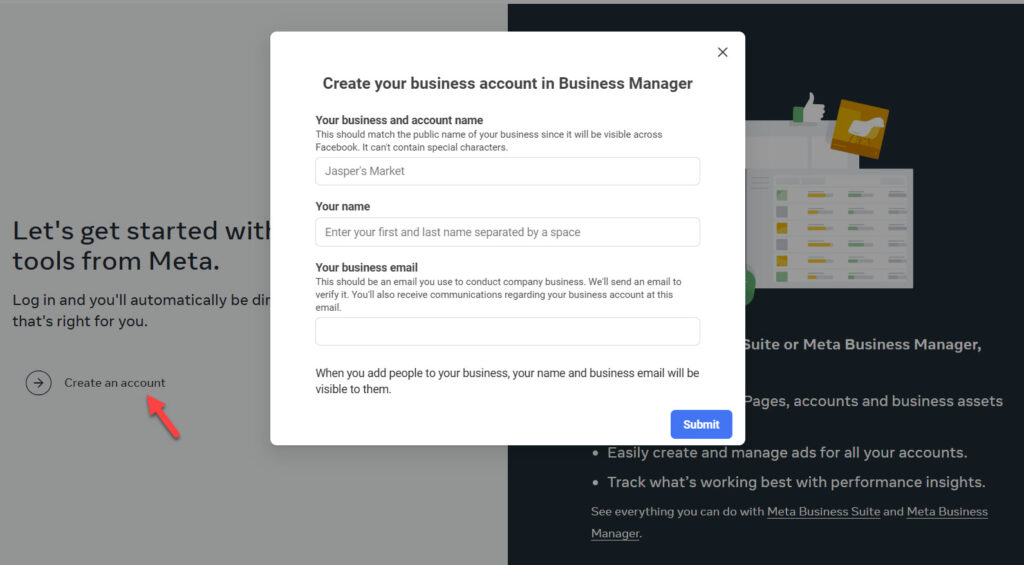
Where does the Facebook Ads Manager fit in?
The Facebook Ads Manager is its own separate tool and if you have ever run an ad or Boosted a Post, then you have an Ads account with history in it.
In the Meta Business Suite, you will see some limited information about your Ads in the “Ads Center”.
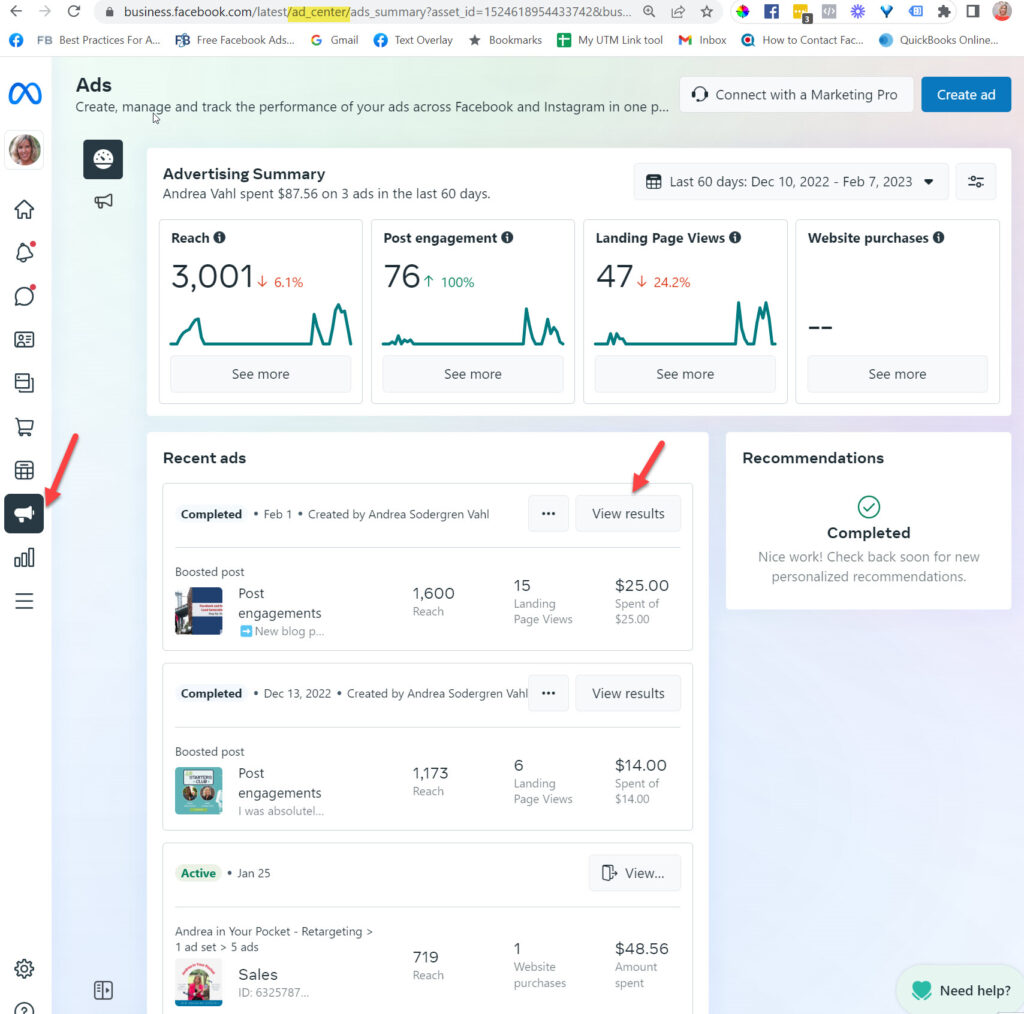
If you have Boosted the Post, you’ll see more information in a pop-up box when you click View Results.
But if you have created the Ad in the Ads Manager, you are taken to the Ads Manager to view the results where you will get more data.
Either way, you can see both your Boosted Posts or your regular ads in the Ads Manager and you get much more data about your ads performance in the Ads Manager.
Any Boosted Post appears with the Campaign Name that starts “Post” and then has the start of the text in that post.
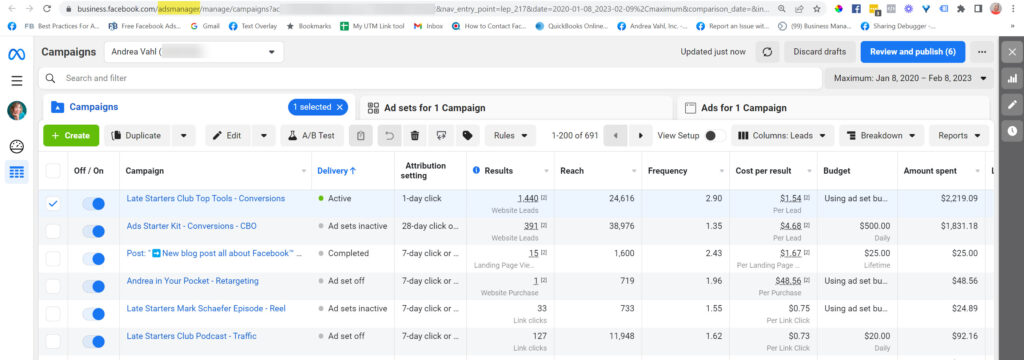
To create the best ads, you should be using the Ads Manager rather than doing Boosted posts.
When you use Ads Manager, you can optimize your ads better, use better targeting, and control more of the settings.
Here’s the way I think about the Business Manager, Business Suite, and Ads Manager. I like to think of the Business Manager as the umbrella that houses your assets and manages control.
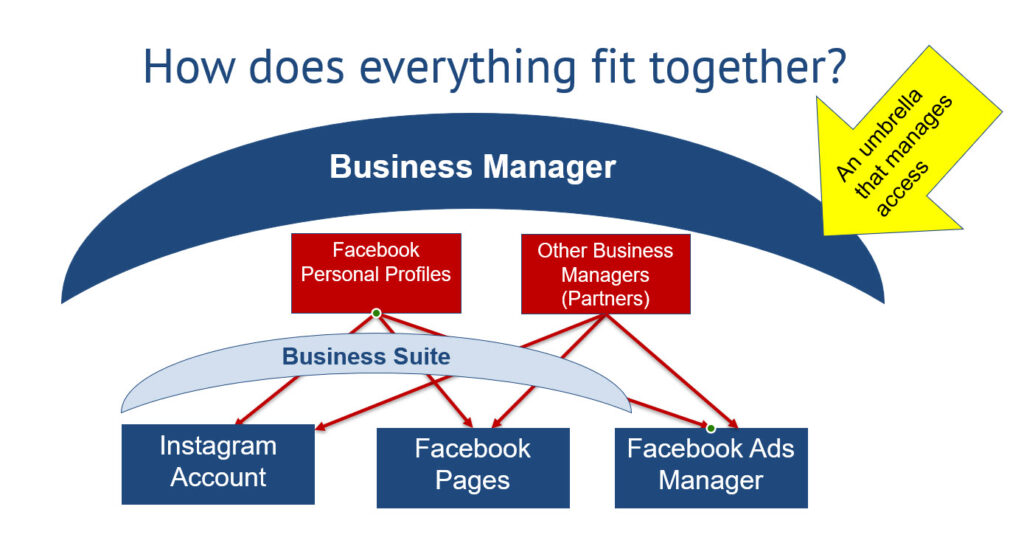
One thing that people ask about is using Personal Profiles to manage Facebook Pages and Ad Accounts.
You do have to use a Facebook Personal Profile to work on a Page or an Ad Account. That is just how Facebook (Meta) works.
No one will see which profiles are working on a Page or Ad Account (you may see that something was “posted by” but only Admins can see that information – that isn’t public).
Using the Business Manager or Business Suite to manage access to your assets is the way you will control your security.
Do NOT give people login to your personal profiles to manage your Page or Ad Account. It’s much safer to grant someone access to your assets and then remove access as needed.
How do you add people to work on your assets in the Business Suite and Business Manager?
How do you grant access to the people who need to manage your Pages or Ad Accounts? That is a complicated question because there are many different ways to grant access as Facebook has evolved over the years.
I think the best way to add people to your Facebook Page or Ads Manager is through the Business Manager but if you don’t have the Business Manager, then you can do it through the Business Suite.
Here is an overview of both methods of adding people to your accounts.
Adding people to your Business Manager
In Business Manager, you can add individual people or connect your assets to another Business Manager. If you are an Agency running ads for clients, having your own Business Manager and connecting to your clients as a Partner is the best method.
To add people or Partners in the Business Manager, go to your Business Manager Settings, then click People or Partners under the Users section.
Then you can add people and assign assets by clicking the Add button.
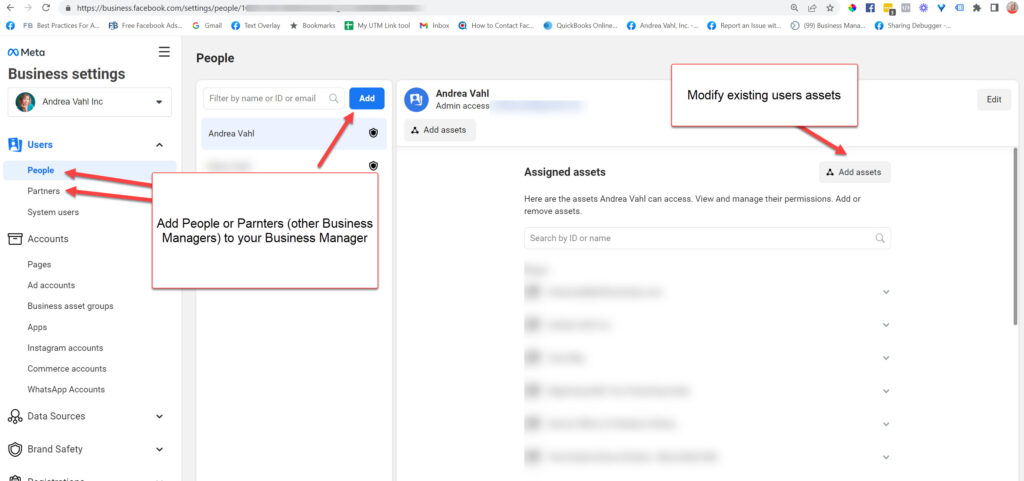
A popup box will appear and you will then enter an email address to invite them to your Business Manager. The email address isn’t critical as the person will still be added to their Facebook personal profile account.
Make sure you select Employee access (selected by default) for most people. Full Admin access would give people the power to delete Pages and remove other Admins.
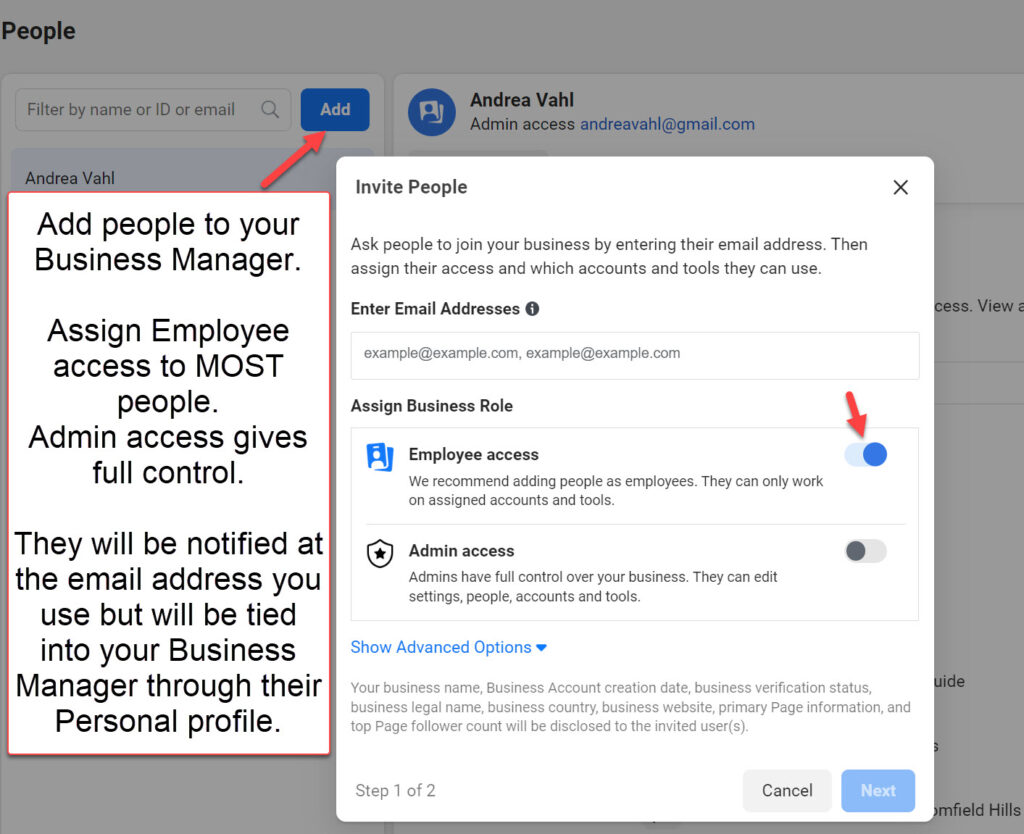
Then a popup box will appear and you will select the assets you want to give access to. People will only be able to see the things they have access to in your Business Manager.
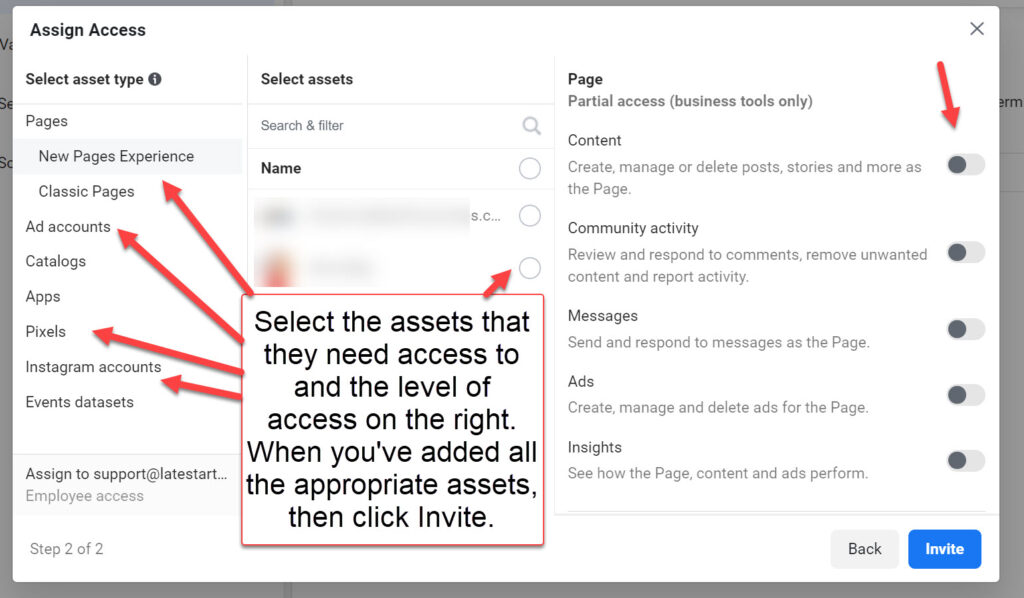
They will get an invitation through email and will have to then accept and log in to your Business Manager to see the assets.
Adding people to your Meta Business Suite
You can give people access to your Facebook and Instagram accounts as well as your Ads Manager through the Meta Business Suite.
First, go to your Meta Business Suite here: https://business.facebook.com/ Make sure you are in the correct account by looking at the upper left corner to see the Account information.
Follow these steps:
- Select the Settings wheel in the lower left corner. You will be taken to the Business Suite settings.
- Select People from the left column to make sure they aren’t already in your account.
- Click the Add People button in the upper right corner. A popup box will appear and then enter the person’s email address to get started.
- Assign the business role of the Employee (for most people).
- Assign the business assets from the drop-down menu. Note that the Pages, Instagram accounts, and Pixel should all be there and if they are not, then you will need to review your Business Assets section to add the right assets (or review your own Business Manager settings).
- Review the invitation and send it.
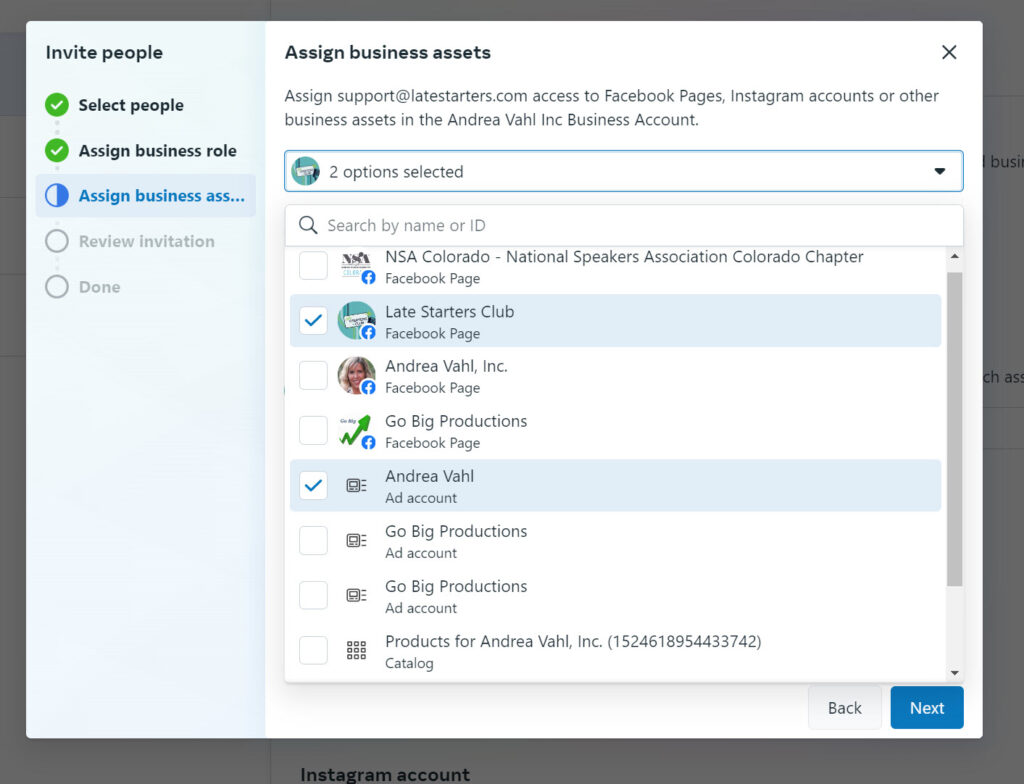
You can also adjust the Access that people have in this same section of the Business Suite.
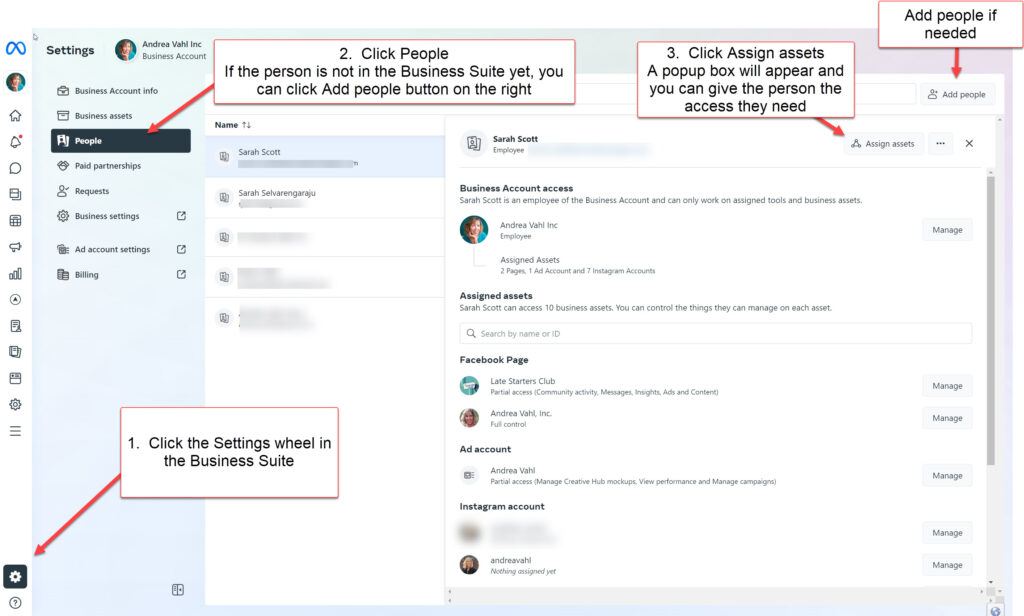
You only have to do one method of adding people to work on your Facebook Page, Instagram Account, or Ads Manager. You don’t need to add people in both places.
I know the Business Manager and Business Suite is a VERY confusing place. Hopefully this article made things a little clearer for you. Until things change again next week!! ????
Feel free to leave a comment below with any questions you have and as always, I’m available for one-on-one consulting if you need more in-depth help!